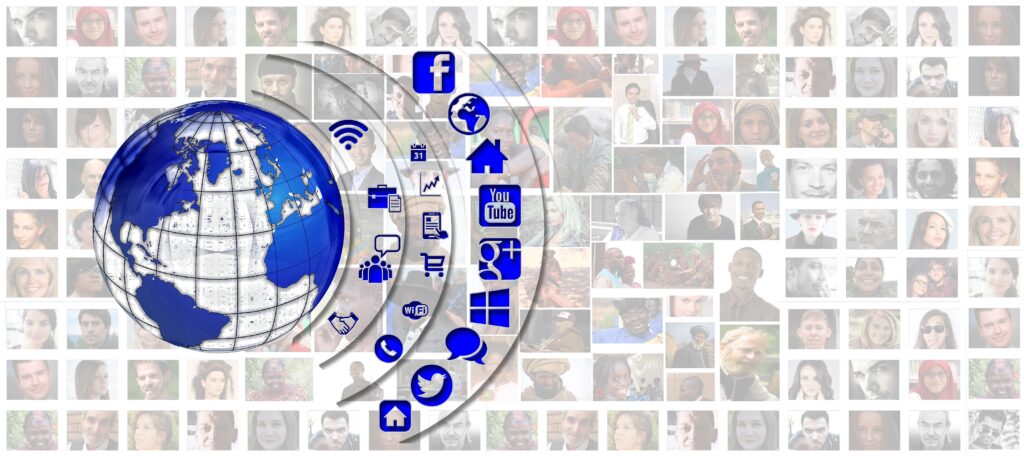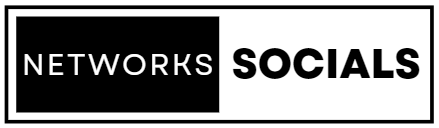Introduction: The Role of DNS in Internet Browsing
DNS, or Domain Name System, is a critical component of how the internet functions. It translates human-readable domain names (like google.com) into IP addresses that computers use to identify each other on the network. Without DNS, browsing the web would be much more cumbersome, requiring users to remember complex numerical IP addresses for every website they want to visit.
Google Chrome, one of the most popular web browsers, includes a variety of advanced tools that allow users to manage and troubleshoot network issues. One such tool is found at chrome://net-internals/dns, a powerful, but often overlooked, feature that provides insight into Chrome’s DNS handling. In this article, we’ll explore the significance of this tool, how it works, and how users can leverage it to manage DNS-related issues in Chrome.
What is chrome://net-internals/dns?
chrome://net-internals/dns is a Chrome internal URL that opens up a specific section of the Net Internals tool focused on DNS information. Net Internals is a debugging and diagnostic tool built into Chrome that provides detailed information about network activities. The DNS section specifically deals with how Chrome handles DNS requests and caches DNS records.
When you navigate to chrome://net-internals/dns, you’ll see a page that provides several options related to DNS, including viewing DNS resolution statistics and clearing the DNS cache. This tool is particularly useful for troubleshooting network issues related to DNS, such as slow webpage loading times, DNS resolution errors, or issues with DNS caching.
Key Features of chrome://net-internals/dns
Here are some of the key features available on the chrome://net-internals/dns page:
1. DNS Lookup and Resolution Statistics
The DNS section provides detailed statistics on how Chrome resolves DNS queries. This includes the number of DNS resolutions that have been attempted, how many of these have failed, and how many have been cached. These statistics can help users understand how Chrome interacts with DNS servers and identify any potential issues with DNS resolution.
2. Viewing DNS Cache
Chrome caches DNS records to improve browsing speed. When you visit a website, Chrome stores the DNS information so that it doesn’t need to perform a DNS lookup every time you visit the same site. On the chrome://net-internals/dns page, you can view the current DNS cache, which shows all the domain names that have been cached along with their corresponding IP addresses and TTL (time-to-live).
3. Clearing DNS Cache
One of the most useful features on this page is the ability to clear Chrome’s DNS cache. Sometimes, cached DNS records can cause issues, especially if a website has recently changed its IP address but Chrome is still using the old, cached DNS information. Clearing the DNS cache forces Chrome to perform a fresh DNS lookup, potentially resolving issues with accessing websites.
4. Host Resolver Information
The tool also provides detailed information about the host resolver used by Chrome. The host resolver is responsible for taking a domain name and resolving it to an IP address, typically by querying DNS servers. Understanding how the host resolver is functioning can help diagnose issues where Chrome is not resolving domain names correctly.
When and Why to Use chrome://net-internals/dns
Using chrome://net-internals/dns is particularly useful in the following scenarios:
Troubleshooting Network Issues
If you’re experiencing slow webpage loading times, or if certain websites are not loading at all, the issue might be related to DNS. By accessing chrome://net-internals/dns, you can check whether Chrome is having trouble resolving DNS queries or if there are issues with the DNS cache.
Clearing Stale DNS Cache
Sometimes, the DNS information stored in Chrome’s cache becomes outdated, especially if a website has recently moved to a new IP address. This can cause Chrome to fail to load the website, even though it’s accessible. Clearing the DNS cache via chrome://net-internals/dns can resolve this issue by forcing Chrome to fetch the updated DNS information.
Monitoring DNS Performance
For more advanced users, particularly those involved in network administration or web development, chrome://net-internals/dns offers a way to monitor how Chrome handles DNS queries. This can be useful for optimizing network performance, diagnosing persistent issues, or understanding how Chrome’s DNS resolution process interacts with various network configurations.
Steps to Access and Use chrome://net-internals/dns
Using chrome://net-internals/dns is straightforward:
- Open Chrome: Start by opening the Chrome browser on your device.
- Enter the URL: In the address bar, type
chrome://net-internals/dnsand press Enter. This will take you directly to the DNS section of Chrome’s Net Internals tool. - View DNS Information: Once on the page, you can view DNS resolution statistics, see the current DNS cache, and find detailed information about the host resolver.
- Clear DNS Cache: To clear the DNS cache, simply click on the “Clear host cache” button. This will immediately clear Chrome’s DNS cache, potentially resolving issues with accessing certain websites.
Advanced Use Cases for chrome://net-internals/dns
Beyond basic troubleshooting, chrome://net-internals/dns can be used for more advanced tasks:
1. Diagnosing DNS Configuration Issues
If you’ve recently changed your DNS settings or are using a custom DNS server, you can use this tool to verify that Chrome is resolving DNS queries correctly. By comparing the DNS resolution statistics before and after changes, you can determine whether the new configuration is working as intended.
2. Testing Network Changes
Network administrators can use chrome://net-internals/dns to test the impact of network changes on DNS resolution. For example, after implementing a new DNS server or updating DNS settings, this tool can provide immediate feedback on how Chrome is interacting with the new configuration.
3. Educational Purposes
For those interested in learning more about how browsers handle DNS, chrome://net-internals/dns serves as an educational tool. By exploring the various statistics and features, users can gain a deeper understanding of the DNS resolution process and how it affects web browsing.
Potential Pitfalls and Considerations
While chrome://net-internals/dns is a powerful tool, it’s important to use it carefully:
1. DNS Cache Clearing Effects
Clearing the DNS cache will temporarily slow down browsing for the next few DNS queries, as Chrome will need to perform fresh DNS lookups. However, this is generally not a significant issue, and the benefits of clearing outdated DNS records often outweigh the temporary slowdown.
2. Advanced Features May Confuse Novice Users
Some of the information provided in chrome://net-internals/dns may be overwhelming for users who are not familiar with networking concepts. It’s important to approach the tool with some basic knowledge of DNS and network configurations to fully understand the data presented.
Conclusion: The Importance of chrome://net-internals/dns in Chrome
chrome://net-internals/dns is a powerful tool for managing and troubleshooting DNS-related issues in Google Chrome. Whether you’re experiencing problems with accessing websites, or you’re an advanced user looking to optimize network performance, this tool offers valuable insights and functionality. By understanding how to use chrome://net-internals/dns, you can enhance your browsing experience, resolve DNS issues quickly, and gain a deeper understanding of how Chrome interacts with the internet.