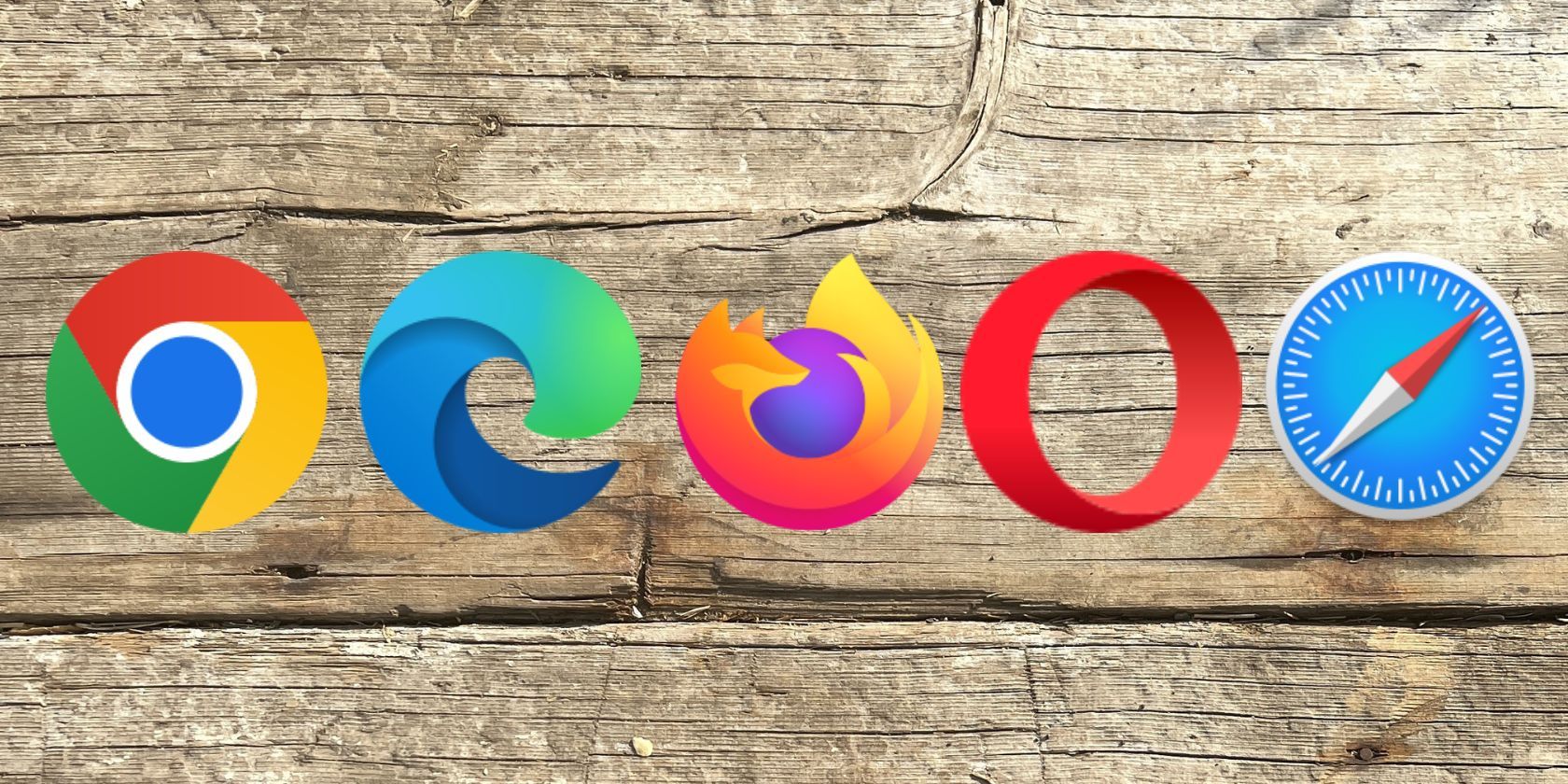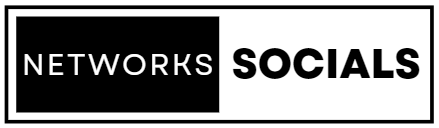Introduction: DNS and Its Importance in Web Browsing
The Domain Name System (DNS) is a cornerstone of how the internet functions. It translates human-friendly domain names, like “example.com,” into IP addresses that computers use to identify and communicate with each other. Efficient DNS resolution is crucial for fast and reliable web browsing. However, DNS issues can cause various problems, such as slow page loads or inability to access certain websites. Google Chrome, as one of the most widely used web browsers, includes built-in tools to help users and developers diagnose and manage DNS-related issues.
One of these tools is accessible through the internal URL chrome://net-internals/dns. This tool provides insights into how Chrome handles DNS queries, including detailed information about DNS cache and resolution history. In this article, we will explore the history and functionality of chrome://net-internals/dns, discussing its evolution, key features, and how it can be utilized to troubleshoot DNS problems.
The Origins of chrome://net-internals/dns
The chrome://net-internals tool is part of Google Chrome’s broader suite of developer tools. Introduced to provide detailed network diagnostics, net-internals allows users to dig deep into Chrome’s networking processes, including DNS resolution, TCP connections, and HTTP requests. The specific dns section within net-internals focuses on how Chrome resolves domain names and manages DNS queries.
Initially, the DNS section was primarily designed for developers and network administrators. It provided raw data on DNS queries and allowed for troubleshooting issues related to domain resolution. Over time, as the importance of DNS in web performance became more apparent, this tool became increasingly useful for a broader audience, including regular users who needed to solve everyday browsing problems.
Understanding the Functionality of chrome://net-internals/dns
The chrome://net-internals/dns page serves as a detailed log and management interface for DNS-related activities within Chrome. Here’s a breakdown of its primary functions:
1. DNS Resolution History
One of the most important features of this tool is the ability to view the history of DNS resolutions. This history shows which domains have been resolved, their corresponding IP addresses, and when the resolution took place. This information is vital for diagnosing issues where a domain may have resolved incorrectly or if there are discrepancies between expected and actual DNS behavior.
2. DNS Cache Management
Chrome caches DNS records to speed up subsequent visits to websites. The chrome://net-internals/dns page allows users to view and manage this cache. Viewing the cache lets you see which domain names have been stored and their associated IP addresses. If outdated or incorrect DNS records are causing problems, you can clear the cache to force Chrome to resolve the domain again, potentially fixing the issue.
3. Troubleshooting DNS Issues
The DNS section is particularly useful for troubleshooting persistent DNS problems. For example, if certain websites are loading slowly or not at all, the DNS history and cache data can provide clues as to whether the issue lies with DNS resolution. By analyzing the cache entries and resolution times, users can determine whether Chrome is querying DNS servers correctly and receiving accurate responses.
4. DNS Configuration Insights
Advanced users can use this tool to gain insights into how Chrome interacts with DNS servers. For example, they can examine the timing of DNS queries, see how often Chrome relies on cached data versus querying a DNS server, and observe the TTL (time-to-live) values assigned to DNS records. This data is valuable for optimizing DNS performance or diagnosing issues with specific DNS configurations.
The Evolution of chrome://net-internals/dns
Over the years, chrome://net-internals/dns has evolved in response to the growing complexity of web technologies and the increasing need for more sophisticated network diagnostics. Initially, the tool provided basic information about DNS queries, but it has since expanded to include more detailed data, better caching mechanisms, and enhanced user controls for managing DNS information.
As Chrome itself has grown in popularity and capability, the net-internals tool has become more comprehensive, offering users a way to diagnose not just DNS issues but a wide range of network-related problems. This evolution reflects a broader trend in web development: the need for browsers to provide more transparency and control over network activities as they become more integral to daily internet use.
Using chrome://net-internals/dns Today
Today, chrome://net-internals/dns remains an essential tool for anyone who needs to understand and manage how Chrome interacts with DNS servers. Whether you’re a developer troubleshooting a web application, a network administrator optimizing performance, or a regular user trying to solve connectivity issues, this tool provides valuable insights.
Here’s how you can use chrome://net-internals/dns effectively:
- Access the Tool: Open Chrome and type
chrome://net-internals/dnsinto the address bar. This will bring up the DNS section of Chrome’s internal networking tool. - View DNS Cache: Explore the current DNS cache to see which domains have been resolved and their corresponding IP addresses. This is useful for understanding how Chrome is handling your DNS queries.
- Clear DNS Cache: If you’re experiencing issues with certain websites, try clearing the DNS cache by clicking on the “Clear host cache” button. This forces Chrome to re-fetch DNS information, which can resolve problems caused by outdated records.
- Analyze DNS History: Use the DNS history to trace when and how certain domains were resolved. This can help identify if there are patterns or specific times when DNS resolution fails or behaves unexpectedly.
The Future of chrome://net-internals/dns
As the internet continues to evolve, so too will the tools we use to manage and troubleshoot it. The chrome://net-internals/dns page is likely to see further enhancements as web standards advance and as Google continues to refine Chrome’s networking capabilities. Future updates might include more intuitive interfaces, better integration with other diagnostic tools, or even automation features that help identify and resolve common DNS issues without user intervention.
Conclusion: The Ongoing Importance of DNS Management
DNS is an often invisible but critical part of web browsing, and managing it effectively is key to maintaining a fast and reliable internet experience. The chrome://net-internals/dns tool in Google Chrome provides a powerful way to view, analyze, and manage DNS-related data, offering valuable insights for both casual users and advanced developers.